Using Digital Resources in your Classroom
I have to admit, I was NOT always on board with using digital resources. I mean I teach kindergarten, they’re supposed to be learning how to write and cut and glue RIGHT?! Instead of jumping on the bandwagon, I fought it for so long. Other teachers in my school were using Google Classroom and Seesaw and I just never thought my kindergarteners could handle it.
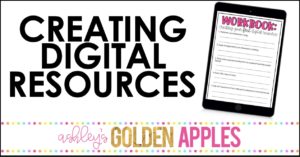
Eventually I ventured out and started making some Google slides to show on my tv for my class every day. I was pleasantly surprised at how easy the scheduling slides were to make and from there I started playing around with other google slides activities. I was excited to show my class and crossed my fingers they could figure out how to open Google on their iPads without me. Once we found out we had to be completely virtual for the remainder of the school year, I was cranking out digital resources left and right.

Could my class actually handle using Digital Resources and Virtual Learning?
I was shocked when I realized that my kindergarteners could do the matching games and drag and drop activities without practically any help from me! I could give my kids an activity in Google or Seesaw as an independent station activity and only a handful of students came up to me for questions. When we found out we were going virtual, I knew it was crucial now more than ever to get them on board with Google and Seesaw.
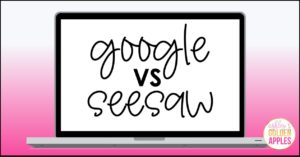
If you are looking to spice things up in your in person or virtual learning classrooms, I have broken down why I use Google for certain activities and why I use Seesaw for others.
Comparing Google Games and Seesaw Activities
Google Pros:
- Free!
- Easy to upload slides you have already made in PowerPoint or Keynote
- Lots of useful tools (shapes, arrows, add images from Google)
- Add audio directions
- Drag and Drop activities are easier to create because you can copy and paste your moveable objects
Google Cons:
- No annotation feature for students to write directly on the slides
- Can’t move your moveable objects in presentation mode
- Students can’t record themselves on top of the assignment
Seesaw Pros:
- Free! (They offer Seesaw Plus, but you can do almost everything in the free version)
- Easy to upload slides you have already made in PowerPoint or Keynote
- Lots of useful tools (pen, text box, shapes, camera)
- Students can record themselves talking on top of the assignment
- Students can annotate on the assignment (which is great for matching activities or writing activities!)
- You can send the assignment back to the students much easier than in Google Classroom (in my opinion!)
- You can set a specific time to assign an assignment
Seesaw Cons:
- You cannot grab more than one object at a time in Seesaw, meaning you can’t select a set of moveable objects and copy and paste it from one slide to the next
If you’re still on the fence about creating digital resources for your students, you can download my free guide, 5 Steps to Creating Your First Digital Resource Guide here!
If you’d rather check out some digital resources that are already made, click here to see Google resources and click here to see Seesaw resources!
Are you virtual teaching this year? Check out my Top 9 Virtual Classroom Rules and Expectations here!